Are you aware that there is a version of Android OS for personal computers now? Read this article to
know all about taking Android for a spin, on your PC.
Google's answer to Symbian and iOS is Android. It is a Linux
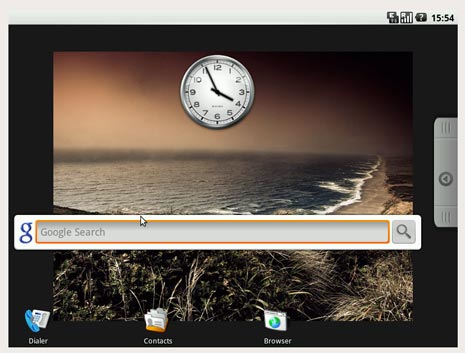 avatar, specifically designed for mobile phones and other
avatar, specifically designed for mobile phones and otherportable devices like tablet computers. The Linux pedigree
means that portability is inherent in this operating system.
Very few people in Android fan communities know that
Android OS for a PC has been a reality since August, 2009.
The developer team of Android launched a live CD for
computer users, where they could test the prowess of this
new operating system. Now customized distributions of the
latest Android operating systems are made available online,
for free. The Android-x86 website, hosted by a community of
developers provides latest customized builds of Android for
computers.
The concept of a live CD lets you test an operating system, in spite of having a fully functional installed
operating system on your PC. So people who are thinking of switching to a new operating system, can
check it out, before they decide to completely migrate over to it.
If you feel like testing the Android OS, before buying an Android phone, getting a live CD or live USB
version and running it, is the best way to test it. Making this live CD or live USB version available was
one way of increasing the credibility of the operating system among the masses. That's exactly what
the folks at Android-x86 have done for you. If you like the live CD version, you may install it on your
netbook, laptop or computer as a standalone or alternative operating system. Let us see how you
could go about it.
How to Get Android OS For Your PC?
So how and where can you get Android for PC setup? Like all developers of the Linux open sourcecommunity, the Android team has made the live CD version, as well as the live USB version available on
its official website. Visit the Android-x86.org web page or any other mirror sites to download the setup
files. Various images of builds based on the succeeding Android versions (Cupcake, Donut, Eclair, Froyo,
Gingerbread, Honeycomb and Ice Cream Sandwich) are available. Some builds are exclusively designed
for specific brands of netbook and laptop computers like Asus, Lenovo and Dell. Each ISO file can be
used to create a live CD, which also provides the option of hard drive installation.
Know that these versions work only on x86 systems. Read all the instructions regarding download and
installation on the website. A glance through the FAQ section will also be very helpful. Let me walk you
through the installation.
How to Install and Run Android OS on Your PC?
Once you get the setup files on your computer, the rest is quite easy. There are two ways in which youcan run Android on a computer, without installing it on the hard drive. Either you could burn the live CD
ISO image on a CD and boot from your optical drive or USB drive or alternatively, you could run it using
VMware or VirtualBox. If you like Android, you may go ahead and install it on your hard drive. Here are
step-by-step instructions for installing Android x86 versions.
Step 1: Download Latest Build From Android-X86 website
The latest version available, at the time of writing is Android-x86 4.0-RC1. You can get the whole ISOimage directly, by downloading it from the main website or any one of the mirror sites. These builds
support fat32, ntfs, ext3 and ext2 file systems. You also have the option of running Android on VMware
or VirtualBox.
Step 2: Burn Image on a CD or Created Bootable USB
Firstly, you must prepare the Android ISO image for installation. Burn it on a blank CD or install it on a
USB using UNetbootin. Now you are ready for installation.
Step 3: Run Installation
To run the installation, simply plug in the USB or put the installation CD into the optical drive and boot
up the PC. The installer will provide you with a couple of options. Choose 'Run Andorid Without
Installation' (to boot from CD) or 'Install Android to Hard disk' (for a permanent installation). Android
can coexist on the hard drive with other operating systems in multiboot mode.
Step 4: Choose Partition and File System Format
On choosing hard drive installation, you will be asked to choose a hard drive partition for installation.
You may choose one of the available partitions or create a new one. You may also choose to install it
on a removable USB drive. To go for the third option, choose the 'Search Devices' option. Then you
must choose whether formatting is to be implemented on the partitions and if yes, choose the type of
file system.
Step 5: Install Grub
Lastly, you will be asked whether Grub (the boot chain loader) should be installed. Get it installed if you
are going for a multiboot setup. With that done, installation will begin immediately. Within a few
minutes (depending on the processing speed of your PC), the installation will be finished. Within a few
minutes, you will be greeted with the stunning Android interface, which you can begin using!
As you will realize, the power of Android lies in its multitasking prowess and light use of computing
resources. Through Android Linux is reborn as a new mobile incarnation. The future is ANDROID for
sure.












No comments:
Post a Comment